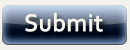Announcements
Adding an Image to an Announcement
Some faculty would like to add images to the announcements (not the banner). There is currently no option to add a graphic or image to an announcement through the normal screen features, but there is a simple work-around:
- Create an "image repository" by adding a content area inside any section of the course. (Do not make this content area visible to students and do not make this area available from the Course Menu.)
- Upload your image(s) into this content area, one-at-a-time, by selecting Add Item
- Under Special Action choose to Display Media File Within the Page
- Return to your content area and select Modify for one of your images. In the text box you will see the HTML that Blackboard generated for your image. Copy and paste this directory path into the HTML View in the Announcement. You must be in the HTML View to make this work. There is an option on the Announcement tool box called HTML that invokes this feature.
- Once pasted, the image will appear inside the announcement itself.
Submitted by Dr. Rob Gibson, Friends University