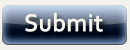PowerPoint
PowerPoint tends to create very large files sizes by default. It's not uncommon to have files balloon up to 30MB or more. If you want to significantly reduce the size of the PowerPoint files that you upload into Blackboard, follow this tip:
- Open the presentation in PowerPoint's Normal View.
- Right-click any one of the graphics or photos you've embedded into the presentation and select the option "Format Picture."
- Select the "Picture" tab at the top and click on the "Compress button in the lower left area of the dialogue box that appears.
- In the "Compress Pictures" dialogue box (for maximum compression) pick Apply to > all pictures in document; Change resolution > web/screen; and check both "Compress pictures" and "Delete cropped areas of pictures" under Options.
Some people have reported reducing a 20MB file down to 1MB by using this nifty, albeit nearly unknown PowerPoint feature.
Submitted by Dr. Rob Gibson, Friends University