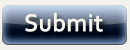Learning Object Examples
The following are examples of learning objects that DBU Online Education creates for faculty, either using simple templates like Studymate offers or Flash modules that we create ourselves.

Sorting
This learning object allows students to match given statements with a few alternatives. Students click on a statement and then drag it to the option that identifies most with the statement. If students are correct, the statement is "accepted" and disappears, if students are incorrect, the statement moves back to its original place, and they can try again.
Choose-One
This learning object allows students to choose between two alternatives. First, a statement is presented, and students can click on alternative A or alternative B as the one best matching the statement. As soon as students click one of the alternatives, the learning object presents corrective feedback (i.e., "No, in this case the statement describes the other alternative.") or an affirmative response (i.e., "Yes, you are right. The statement describes this alternative because...") This learning object can be inserted right into the middle of your online lecture to serve as a re-enforcement of the concepts presented in the lecture.
Flash-Cards
With the Flash-Cards learning object, students can study concepts online just as they would study them from homemade flash cards. One side of the card contains a definition of the concept; the other side contains the name of the concept. You come up with the concepts, and a Flash-Cards link can be inserted anywhere into your course material.
Wheel-of-Fortune
The Wheel-of-Fortune learning object works in much the same way as its namesake TV game show. Students review the concepts they learn by trying to guess which words go in the blanks in front of them. They see the definition of the concept and pick a letter that they think should go in the blanks.
Game-Show
The GameShow learning object works in the same way as multiple choice type of questions. One of the extra features is that you can divide questions by their difficulty level.
Fill-in-the-Blank
The Fill-in-the-Blank learning object simply presents students with a definition of a concept and prompts them to enter the name of the concept in the empty space. Students can immediately check their answer for accuracy.
Matching
The matching learning object works like a card-flipping game. Students see all the names of concepts on the screen. As each definition is presented at the top of the screen, the students' task is to click on the card bearing the name of the respective concept. Students receive Feedback on the accuracy of their choice.
Glossary
The Glossary learning object simply contains the names and definitions of all the concepts in alphabetical order. A link to the glossary can be inserted at the beginning or end of the online lecture, so that when students come across a concept they do not understand, they can consult the glossary.
Crossword
The Crossword learning object helps students learn the definitions of the concepts by filling out a crossword puzzle. It's a particularly fun way to check the knowledge of the subject at hand!
Reveal-the-Picture
This learning object allows students to reveal the hidden picture by answering the multiple choice questions. The hidden picture will be revealed to the right of the questions and will contain the main concept students need to grasp. The part of the picture will be revealed with each question answered correctly.
Construct-a-Table
This learning object will help students to construct a table by dragging and dropping the table cells to their assigned places. The statements which serve as content for table cells are listed below the table. The names for the table rows and columns are defined to provide the basic structure of the table and its components.
Follow-the-Timeline
This learning object will work best when the material to be presented contains a series of events with corresponding pictures. An example that we have was designed for the American History course which gives a brief overview of the American Civil War. Using historical pictures and flash animations it covers the causes leading up to the war, the major battles, and prominent leaders. This learning object is not limited to history courses only but can be used for any course with similar objectives.
Other Examples