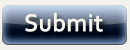Glossary
Blackboard now offers a Glossary tool that provides a searchable glossary of terms to offer students. This feature can accept an uploaded Excel document of terms and definitions or you can type them in one at a time as you gather them for your course. The tool is located in the Control Panel, in the Course Tools area. To create a Glossary, follow these steps:
In the Control Panel , click on Glossary Manager . You will be presented with three options: Add Term, Upload Glossary, Download Glossary . To enter one term at a time, choose Add Term . To upload an entire list of terms and definitions, click on Upload Glossary .
If you clicked Add Term - a text box will appear for you to enter the term and its definition. Click Submit when completed to enter your term into the Glossary.
Finally, a receipt screen will appear, displaying the information you entered. You may click on Add Another Term to continue adding terms or click OK to finish.
[insert image]
The students access this tool under Student Tools. A Glossary link can also be created in your Course Menu bar.